Common Git Command Line Operation
This article record the specific usage method of some common git command line operation
git clone
git clone REPOSITORY_URLClone repository, and use the name of repository as local folder namegit clone REPOSITORY_URL FOLDERClone repository, and use FOLDER as local folder name
git fetch
git fetch originUpdate all the remote branchgit fetch origin BRACHUpdate designated remote branch
git pull
git pull originEquivalent tofetch+mergecoresponding upstream branchgit pull origin BRACHPull designated branch to current branchgit pull origin --rebase masterMake local branch rebase remote master branch
git push
git push originPush branch to coresponding remote upstream branchgit push origin BRANCHPush branch to remote designated branchgit push --set-upstream origin BRANCHPush branch to remote designated branch, and make it as upstream branch (generally need to be used for pushing branch of your own for the first time)git push -f originForce push branch to corresponding remote upstream branch (will override remote branch, need to be used carefully)git push origin -d BRANCHDelete remote branch
git branch
git branchList all local branchgit branch -aList all local and remote branchgit branch -m NEW_BRANCHRename current branchgit branch -d BRANCHDelete merged branchgit branch -D BRANCHForce delete branch (even if not be merged yet)
git checkout
git checkout BRANCHSwitch to designated branchgit checkout -b NEW_BRANCHCreate new branchgit checkout -b NEW_BRANCH BRANCHCreate new branch based on BRANCHgit checkout SHA-1Switch to a commit, or use HEAD~N (N as 1, 2, 3...) to switch to previous Nth commitgit checkout SHA-1 /PATH/TO/FILERestore file to designated commit versiongit checkout --theirs /PATH/TO/FILEUse theirs' file version in case of conflictgit checkout --ours /PATH/TO/FILEUse ours' file version in case of conflictgit checkout -Switch to previous branch, suitable for switching frequently between two branches
git add
git add .Mark all added / modified / deleted files as to-be-committedgit add /PATH/TO/FILEMark a single file as to-be-committed, suitable for situation when there're other modified files which don't need to be committed
git commit
git commitCommit files marked bygit addgit commit -aCommit modified / deleted files (if there's newly added file, need to usegit addto mark firstly)git commit -am "MESSAGE"Commit modified / deleted files and assign comment (suitable for temporary or simple comment content)git commit --amendUpdate last commit, can add-aor rungit addfirstly to append updated filesgit commit --amend --reset-authorDefault updating commit won't change author, can explicitly config if necessary
git cherry-pick
git cherry-pick SHA-1Apply a commit to current branch
git status
git statusCheck current status
git diff
git diffUpdating contents of current modified files which has not been marked as to-be-committedgit diff --cacheUpdating contents of current modified files which has been marked as to-be-committedgit diff /PATH/TO/FILEUpdating contents of designated file, and can also be distinguished with--cache
git log
git logShow all logs in detailgit log -n 10Show latest 10 logsgit log --onelineShow all logs brieflygit log --oneline master ^BRANCH | wc -lCompute how much commit differences between BRANCH and master
git stash
git stashStash modified / deleted files, and the added files marked as to-be-committedgit stash -uStash modified / deleted / added files, which means the added files is included without usinggit addgit stash popPop the stashed files
git revert
git revert SHA-1Cancel a commit by forming a new commitgit revert SHA-1 -m 1If the to-be-reverted commit is a merged one, need to designate which parent commit to be reverted to For example, if the merged commit is merging from BRANCH_2 to BRANCH_1, and you want to revert to BRANCH_1, then m should be 1 (it's the most cases)
git reset
git resetCancel marking for to-be-committed files (equivalent to withdrawinggit add)git reset --hardCancel updating for modified / deleted files and added files marked as to-be-committedgit reset SHA-1Cancel all the commits after SHA-1, but retain updates of the committed files If want to just cancel last commit, SHA-1 can be set asHEAD^git reset --hard SHA-1Cancel all the commits after SHA-1, and don't retain updates of the committed files
git rebase
git rebase BRANCHMake current branch rebase BRANCHgit rebase -i SHA-1Update commits after SHA-1, canpick/p,edit/e,drop/d,squash/scorresponding commits If the first commit used withp, and the following commit used withs, then multiple commits will join into a single commit
git merge
git merge BRANCHMerge BRANCH into current branch, try not to form merged commitgit merge --no-ff BRANCHMerge BRANCH into current branch, and make sure to form merged commitgit merge --squash BRANCHMake the differences between BRANCH and the current branch as to-be-committed contents, need to rungit committo complete merging with only one commit
git update-index
git update-index --assume-unchanged /PATH/TO/FILEWhen a file is modified temporary, but don't want to be committed, and not suitable to be added to.gitignore, can use this command to makegitdon't recognize it as modified Cannot use this command if the file is newly added, but can add the file path to.git/info/excludegit update-index --no-assume-unchanged /PATH/TO/FILERecover modified recognition for the designated file